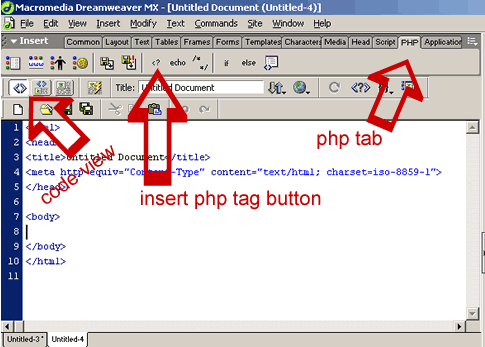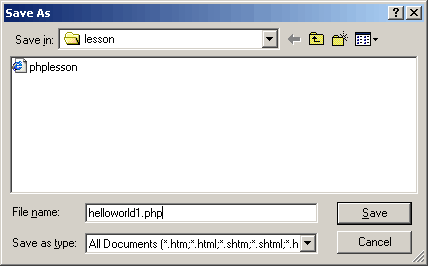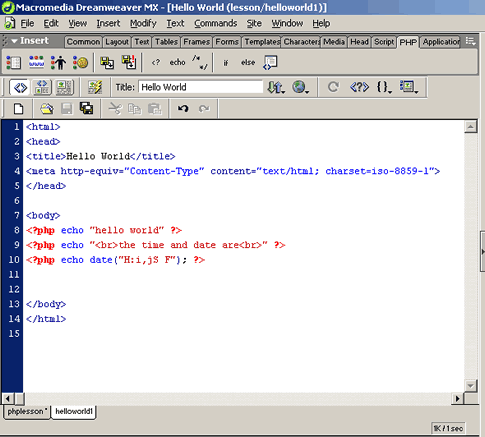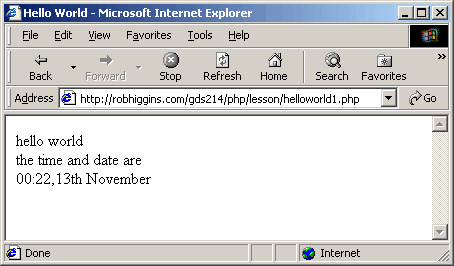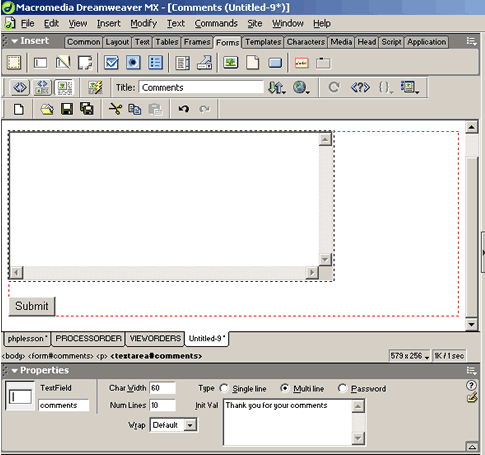| Parkland
College > Fine & Applied Arts
> Graphic
Design | Web Design
>
GDS 214 WEB DESIGN II
|
|
|
|
PHP - The Stuff you need to Know PHP is one of the easiest server side languages to use on the web. Just because it's easy, doesn't mean that it isn't powerful and fast. The great thing about PHP is it is a non compiled language like html or javascript so if you already know html or JavaScript, it's the next natural progression for you. There are very few things that you can't do in php than you can do in a compiled language as far as the web is concerned. I think once get a few basic scripts under your belt, you will see how useful and easy php really is. This lesson is not comprehensive in php. If you want to learn more about php go to http://www.php.net/ or buy a good book. Here are a few basic scripts to get you going. As you learn PHP, you will find that there other and often better ways to do what we are doing here. Here we will keep everything to a minimum and try to make the examples useful for your web sites so you can build on a firm foundation (you understand) as well a make use of these scripts immediately on you current projects. Hello World The first script is pretty useless but it does show you how easy it is to write code in php. Here is the classic example "hello world." Open Dreamweaver. File > New In the General Tab area, select Dynamic Pages and then php. Click create. In the insert bar select php. Select Code View
Save your file as helloworld1.php
Click on the little button that says echo in the php insert
bar. <?php echo "hello world" ?> If you save your file again and upload it to the Internet, you will see hello world printed on your page. Pretty easy, right? Note: Unless you have php installed on your local computer, you will not be able to see your work until you upload it to your Internet server. PHP must be installed on your Internet Server by the server administrator. Now lets make it a little better. Click on the echo button again and type "<br>the time and date are<br>" <?php echo "<br>the time and date are<br>" ?> then click in the echo button one more time and then type in date("H:i,jS F"); <?php echo date("H:i,jS F"); ?> Your complete script should now look like: <?php echo "hello world" ?>
Upload it to your server and view in on the Internet.
What did we just do here? First we used the echo command to display our text "hello world". <?php echo "hello world" ?> This statement contains two parts:
All php statements start with php tags. There are several php tag styles:
Dreamweaver uses the XML style as a default so that's why we used it. It's easy. The second part, the echo command, is one way to print to the web page. Anything that you put between the parentheses will print on the page. Notice that you can put html code between the parentheses. Notice that we inserted out php code in the body of the document in a regular html page. This is what is so cool about php. It is almost like an extension of html. The date() function is a built in function of php. The H is the hour in the 24 hour format, i is the minutes with a leading zero where required, the coma is a coma, the j is the day od the month, the s adds the ordinal suffex (in this case the "th") and the F is the year in four digit format. (for more information about the date() function go to the web or a php reference book). <?php echo date("H:i, jS F"); ?> Notice that we pass a string (inside parentheses) to a function date(). This is called the functions parameter or argument. Now with that out of the way, we'll get started on something useful, a html form that updates the content on a web page. Updatable web pages Typically, my customers like to have one or more pages that they can update themselves with little on no html experience. An updatable web page is just that. It's a form that only the customer has access to, a php file, a text file that stores the data, and the html page that displays the information to the world. It sounds complicated but in reality it is very easy. The amount of code in each file is minimal and you can put up an updatable page in very little time. What we are doing here is installing a php script right in the part of your html page that you want to update. I typically do it in a table cell. The choice is yours. For this exercise we won't get very fancy but you will be able to use this code in an html page layout that you wish to add and update content to through a form. The form can also be an exact replica of the web page except where the updatable text is there is a form field but it doesn't have to be. It can be just a simple form. Depending on how much the customer is spending is how I draw the line. If there not spending much, I'll just do a siple form. I guess the first place to start is with the form. All we need is a simple form with one text area for this exercise. In real life, you may wish to use more than one updatable field. If you do, these same principle apply. Just add more fields to your form, your script and the resulting html page. Here is the form. I just inserted a form in Dreamweaver, added one text area box called content, added a submit button and then called my update.php file (which we will make in a minute.
<form action="update.php" method="post"
name="update" id="update"> Save your form and call it update.html Note: In real life, you would most likely insert this form inside a copy of the web page you would want to update. Just delete the stuff you want to replace and then paste in the form. You page should look just like it always did except the form field will replace the content you want to update. The php page Now we will write our php code that will write the content that we submit from our form to a text file on our server. The html page that the world sees (we'll be making that in a minute) will read from the text file this program creates. Here is the code: <?php ?> Here is what we did in our little script: The first thing of course is the php tag. Next we put our content field (which is recieved as $content by php) into $outputstring Next we open a file for writing in the folder text called update.txt and read the contents into $fp Then we write $outputstring which is now inside $fp to the text file which replaces any previous content in the text file update.txt (we used the w when we opened the file which means overwrite). Then we echoed the $content to the page so we could see what we just wrote for proofreading. And finally we echoed an html link to the actual page we will use to see it on the web (which we will create next).
The Viewing Page Create a new php page or open the html page that you want to update and save it as .php in Dreamweaver as updated.php. Whereever you want to place your updatable text, place your cursor in code view. Insert the following php code: <?php Here's what we did... we opened a file pointer called $fp for reading only (thus the "r") for the file update.txt in our folder text. while (!feof($fp)) is a while loop that says as long as the file pointer $fp is not at the end of the file (feof is easier to remember if you know it means file end of file), keep going until it is. Then we used the fgets to get the content in $fp into $content. The 1000 is the limit of characters than can be read. And finally we echo the $content to the web page. Save your page and upload it to the web. It's very basic but that's what you wanted, right? It's up top you to create the html code but just add the script and you are in business. Here is alll the code:
|
|
|
|
Simple Email Form Here we will make a simple comments form and submit the results to ourselves via email. Sweet and simple. You can virtually use the same form we made for the last exercise. Simply change the action from "update.php" to "thankyou.php". Here is the code: <html> <body>
The PHP Processing and Thank You page Here is the code od thankyou.php <html> <?php mail("rhiggins@shout.net", "Comments", $comments, "From: Comments <robhiggins@robhiggins.com>"); echo "Thank You For Your Comments"; </body> Note: if the line containing the mail() function wrapped (went down to the next line) because of the width of the web page, correct it. Almost always, anything between quotation should be on a single line. What happened? This is all the code you need to send email in PHP. The first field is the mailto, the second is the subject, the
third is the message and the fourth is optional which must be
formatted. I Formatted this one: By now, you know what the echo command does. It prints your message to the page. Here is the code: A better Email Form Now that we understand what is going on now by looking at these simple examples, let's put together some real life programs. First, we'll redo our email form with a few more fields. The html form is almost the same las the last one except you target this one to studentfeedback.php and you use the text fields for email, name, and feedback. The php is similar except this time we use the if (ereg) function first to see if the email address is valid and then later to see if certain words are in the feedback section. If they are we send the email to a different (and hopefully more appropriate) email address. Also at the beginning of the script, we use the trim function to take out any extra spaces that might be before or after any of the fields (email for example) that might mess up our ereg function. Here's the html feedback form. I seved mine as feedback.html <html> <h1>Student Feedback</h1> <p>Please tell us what you think.</p> <form method=post action="studentfeedback.php"> Here is the code for studentfeedback.php: <? if (!ereg("^[a-zA-Z0-9_]+@[a-zA-Z0-9\-]+\.[a-zA-Z0-9\-\.]+$",
$email)) // Change the $toaddress if the criteria are met if (eregi("bigcustomer\.com", $email)) mail($toaddress, $subject, $mailcontent, $fromaddress); </body> Here is the zip file:
|
|
|
|
A simple shopping cart You'll need a shopping cart for your ecommerce project and maybe this is just what you have been looking for to get started. It is based on the first script we did today that we called update. Here is the html form: <html> <form action="softwareorder.php" method=post> </body> The PHP Order Processing Code In this php file we use the "a" for append in the function: @ $fp = fopen("text/orders.txt", "a"); Instead of overwriting all of the content, like we did in the first exercise, we want to add to the list since these are supposed to be orders. Here is the softwareorder.php that processes the order and writes it to the orders file: <html> $date = date("H:i, jS F"); if( $totalqty == 0 ) $total = $dreamweaverqty * dreamweaverPRICE + $flashqty *
flashPRICE + $photoshopqty * photoshopPRICE; $outputstring = $date."\t".$dreamweaverqty."
dreamweaver \t".$flashqty." flash\t" // open file for appending flock($fp, 2); fwrite($fp, $outputstring); echo "<p>Order written.</p>"; ?> View Orders Here is the php code that we use to view orders. Notice the similarity between this one and the first exercise. Notice the difference where it says: while (!feof($fp)) This is a while loop that loops through all the orders until it reaches the endof file. It says: as long as the file pointer is not at the end of the file keep reading the text file one line at a time until it reaches the end. Here is vieworders.php <html> $fp = fopen("text/orders.txt", "r"); } while (!feof($fp)) fclose($fp); Here is the completed code: The rest is up to you. I hope this gives you a good start in php. Enjoy...
|
|
______________________________ Last updated: 11/12/03• Webmaster: Paul Young |
|
|